AlertDialog avec un TextField dans Flutter
AlertDialog et CupertinoAlertDialog dans Flutter
-
Objectif
- Apprendre à créer un AlertDialog avec un TextField dans Flutter.
-
Présentation
- En Flutter, un
AlertDialogest une boîte de dialogue qui permet d’afficher un message ou des actions pour que l’utilisateur prenne une décision. -
Création d’une boîte de dialogue d’alerte
- Le code de base pour créer un widget
AlertDialogavec un seulTextFieldressemble à ceci. -
Exemple
import 'package:flutter/material.dart';
void main() => runApp(MyApp());
class MyApp extends StatelessWidget {
@override
Widget build(BuildContext context) {
return MaterialApp(
debugShowCheckedModeBanner: false,
theme: ThemeData(primaryColor: Colors.blueAccent),
home: TextFieldAlertDialog(),
);
}
}
class TextFieldAlertDialog extends StatelessWidget {
final TextEditingController _textFieldController = TextEditingController();
TextFieldAlertDialog({super.key});
_displayDialog(BuildContext context) async {
return showDialog(
context: context,
builder: (context) {
return AlertDialog(
title: const Text('Quel est ton chiffre porte-bonheur'),
content: TextField(
controller: _textFieldController,
textInputAction: TextInputAction.go,
keyboardType: const TextInputType.numberWithOptions(),
decoration: const InputDecoration(hintText: "Enter your number"),
),
actions: [
TextButton(
child: const Text('Submit'),
onPressed: () {
Navigator.of(context).pop();
},
)
],
);
});
}
@override
Widget build(BuildContext context) {
return Scaffold(
appBar: AppBar(
title: const Text('Alert Dilaog avec TestFiled'),
),
body: Center(
child: ElevatedButton(
style: ElevatedButton.styleFrom(
elevation: 20, // Elevation
shadowColor: Colors.amber, // Shadow Color
),
onPressed: () => _displayDialog(context),
child: const Text(
'Écrivez votre numéro',
style: TextStyle(color: Colors.white),
),
),
),
);
}
}
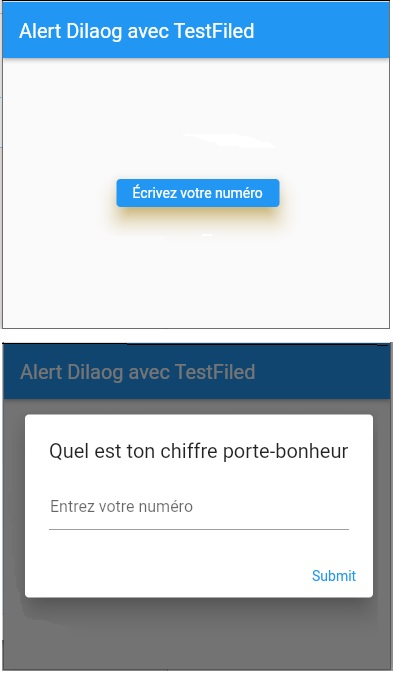
import 'package:flutter/material.dart';
///////////////////////////////
void main() => runApp(MyApp());
///////////////////////////////
class MyApp extends StatelessWidget {
@override
Widget build(BuildContext context) {
return MaterialApp(theme: ThemeData(), home: MyHomePage());
}
}
///////////////////////////////
class MyHomePage extends StatefulWidget {
List cards = [];
MyHomePage({Key? key}) : super(key: key);
@override
_MyHomePageState createState() => _MyHomePageState();
}
class _MyHomePageState extends State {
String? label = "";
@override
Widget build(BuildContext context) {
return Scaffold(
appBar: AppBar(
title: const Text("Ma Tâche"),
),
body: Center(child: Text(label ?? "")),
floatingActionButton: FloatingActionButton(
onPressed: () async {
var resultLabel = await _showTextInputDialog(context);
if (resultLabel != null) {
setState(() {
label = resultLabel;
});
}
},
child: const Icon(Icons.add),
),
);
}
final _textFieldController = TextEditingController();
Future _showTextInputDialog(BuildContext context) async {
return showDialog(
context: context,
builder: (context) {
return AlertDialog(
title: const Text('À faire'),
content: TextField(
controller: _textFieldController,
decoration: const InputDecoration(
hintText: "Veuillez entrer un nom pour la tâche."),
),
actions: [
ElevatedButton(
child: const Text("Annuler"),
onPressed: () => Navigator.pop(context),
),
ElevatedButton(
child: const Text('OK'),
onPressed: () =>
Navigator.pop(context, _textFieldController.text),
),
],
);
});
}
}
